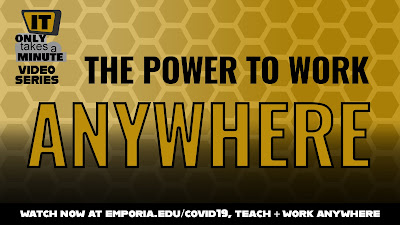Are you ready to work from home? We sure hope so. If not, we look to prep you with everything you'll need to know about the near future of ESU classes.
As an ESU employee, there are a number of things that you need to take in to account to become a secure and productive remote worker.
Let's begin with the basics.
You're going to need a computer or compatible device - If you already have an ESU laptop with Windows or MacOS, then you're set.
If you have an iPad, you should be able to do most tasks as well. (But if you mostly work with Microsoft Office, you're going to want a keyboard.)
If you don't have an ESU laptop and you're familiar with cloud services - You can use your home computer.
However, if you're using secure services that need a VPN, (Banner Admin pages, Jabber, and the W: drive,) you'll need to use an ESU laptop.
If you need to check out an ESU laptop, visit the Teach and Work Anywhere site on emporia.edu/covid19 and fill out the form under "Recommended Equipment."
Next,
You'll need communicate with your colleagues or students - Starting with your ESU office phone.
Unfortunately, you won't be able to forward it to your home phone or cell phone due to technical limitations.
This leaves you with two alternatives:
- Change your voicemail - Inform callers that you will return their call via phone or email. Instructions and more information located on the Work Anywhere site.
- Jabber Software Client - This is for lines with a larger call volume, (Admissions, Registration, or any department's main line.) Using the Jabber software client installed on your laptop, you'll be able to make and receive calls using the speaker and microphone on your computer. (Note: you must be connected to the ESU VPN.)
ESU offers two types of applications and services:
- Cloud based - You can use it anywhere on any device (Office 365, Teams, Canvas, Microsoft Teams and Zoom.)
- Secure (Requires VPN connection to use.) - A VPN consists of software that runs on your computer and connects back to the ESU network, providing a secure tunnel. Essentially, you're on the ESU network from home. (Banner Admin pages, Jabber, and the W: drive.)
An alternative to using the VPN is ESU's online virtual computer lab, SkyLab, ESU's virtual computer lab
Have you moved to SharePoint Drive or your personal OneDrive? - You can access those from anywhere.
If you still have files on the W: or X: drives, you will need VPN or SkyLab to access those files.
Web Conferencing Software
- Zoom - ESU's primary platform for hosting a video conference. Instructors can use it to have virtual classes and departments can use it to host meetings. (All employees have access to Zoom via Hornet 365)
- Microsoft Teams - ESU's primary platform for instant messaging. You can access it from anywhere and on any device. Virtual meetings can be hosted on Teams as well. (All employees have access to Microsoft Teams via Hornet 365)
Now that you're informed on ESU's online capabilities, you have the ability to work from anywhere.
For more information, visit our Teach + Work Anywhere website.
Tyler Parker
Social Media & Marketing Student Assistant
Web & Digital Strategies