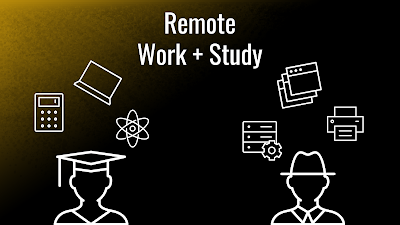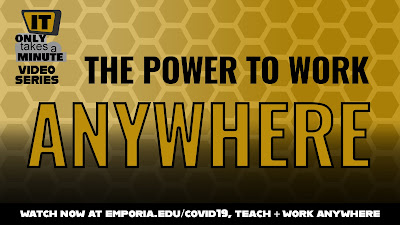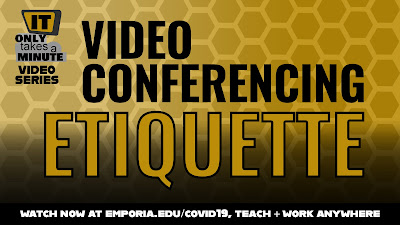Is it
your first time taking an online class? Are you stressed about not being
able to communicate with your group mates? Don't worry, we've got your back. In this post, we'll cover what you need to know about virtually collaborating with your groups.
Sometimes
collaborating with your group gets complicated; and bad communication can result in bad
grades (and a bad mood.)
We are
here to help make collaborating online simple. All you need is a good internet
connection and a reliable device. (A Windows laptop, a MacBook, an iPad, or even a smartphone.)
Need a new way to collaborate with your group on projects, assignments, and studying?
Zoom is a
great video chat software that allows you to not only chat, but also share your
screen and give your group-mates control of your computer. Zoom
is free and unlimited to all ESU students and employees.
Looking
for a software that allows you and your groupmates to share and edit documents?
Google products such as Google Docs, Google Sheets and Google Slides. They
are simple to use and convenient when everyone in the group must work
on the same file.
Do you
not like video or audio chatting?
Text-based chat using messengers like Apple
Messages, GroupMe, Snapchat, Facebook Messenger, and WhatsApp, may be
more to your liking. You can also chat on Canvas under the “chat” tab. If none
of those sound good to you, then emailing your groupmates is the always an
option.
(Just remember that all group
members need to be diligent in checking and responding to messages!)
Are you
trying to find a safe place for storing your files online where your group-mates can also access them?
OneDrive and Google
Drive are your best options in this situation. Upload your document and share
it with people you want to have access to the document. You can allow them to
only view the document or both view and edit it; it’s totally up to you.
Working on an individual project?
Emporia State University offers free access to all the
Office365 products. Word, Excel, Access, PowerPoint and more. All
ready for you to use free of charge as a student. You can download them at
hornet365.com.
Having
online classes might be stressful at first, but services we all have access to
make our lives much easier. Check back weekly for more useful tips, and more! Stay
safe, stay healthy and stay inside.
Tyler Parker
Social Media & Marketing Student Assistant
Web & Digital Strategies
 In the midst of this crisis, Apple managed to release the new iPad Pro. One could argue that there couldn't be a better time due to many educational institutions moving their classes to an online platform. iPads are becoming more and more similar to your traditional laptops with enhancements that allow you to do most things that you could do on a Windows or Mac laptop. The new iPad Pro boasts an A12Z bionic chip, which is slightly better than the A12X chip included in the last version of the iPad Pro. This means that this iPad will run all of the software you would need for school flawlessly.
In the midst of this crisis, Apple managed to release the new iPad Pro. One could argue that there couldn't be a better time due to many educational institutions moving their classes to an online platform. iPads are becoming more and more similar to your traditional laptops with enhancements that allow you to do most things that you could do on a Windows or Mac laptop. The new iPad Pro boasts an A12Z bionic chip, which is slightly better than the A12X chip included in the last version of the iPad Pro. This means that this iPad will run all of the software you would need for school flawlessly.