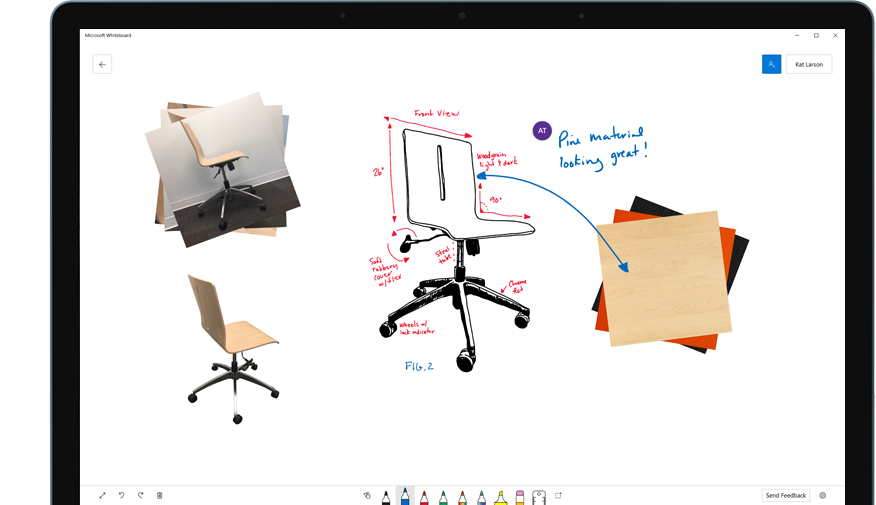Technology is constantly evolving, and the tech at ESU is no exception. Over the years, the university has witnessed the life cycle of countless machines, software, and systems. In this blog series, I'll take you on a trip back in time to get a glimpse of the tools that were used to get work done in that day. It's all so that you can see how far we've come!
Let's start by talking about what could be called the backbone of the university in it's time: The Mainframe.
Cremer hall used to be the home of a gigantic machine from IBM called a mainframe computer. These are gigantic computers that would be used for things such as bulk data processing like processing transactions, setting up accounts, gathering data, and much more. To give you an idea of how big these could have been, check out this system from the 60s:
Pictured: IBM 7090 computer and NASA personnel circa September 20th, 1961
Rather than having a number-crunching program installed on your own personal computer, there was basically one
big computer that was used by many! Interacting with it was done by typing text commands. There wasn't Windows, Mac OS, or even a mouse! You actually had to know how to talk to the computer(so to speak).
ESU purchased its own system from IBM, and staff would use it to do things like create and update records for everyone at the university. Originally you would have to access the system by using what's called a terminal: a smaller machine with the specific purpose of accessing the mainframe. Eventually people were able to install a software client on their personal computers to access it, and it even had email on it at one point!
In present day, the mainframe is no longer with us, but it still exists as a stamp in our timeline to remind us of how far we've come.